
This page highlights the following topics:
- Configuring Author and Publish Instances
- Managing Publication: Delivering Content Updates from Author to Publish to Device
Requirements:
- AEM author instance running on localhost:4502
- AEM publish instance running on localhost:4503
Setting up Replication Agents on Author:
- Go to http://localhost:4502/etc/replication/agents.author.html
- Click on “Default Agent (publish)“
- Then click on “Edit” after Settings to open the Agent Settings dialog box to enter the details.
- In the “Agent Settings” dialog box fill all the information:
- On the “Settings” tab “Enable” should be checked
- And remove all the text from “Agent User Id“
- On the “Transport” tab update The “URI” with the host name and port number
(For Example:http://localhost:4503/bin/receive?sling:authRequestLogin=1) - And update the “User” and “Password“, which are your publish instance User Name and Password
(For me: User: admin, Password: admin)
- And click on “OK“
- Now click on “Test Connection“.
- If all are okay then you can see a page with “Replication test succeeded“
Example:
- Go to http://localhost:4502/etc/replication/agents.author.html and click on “Default Agent (publish)“
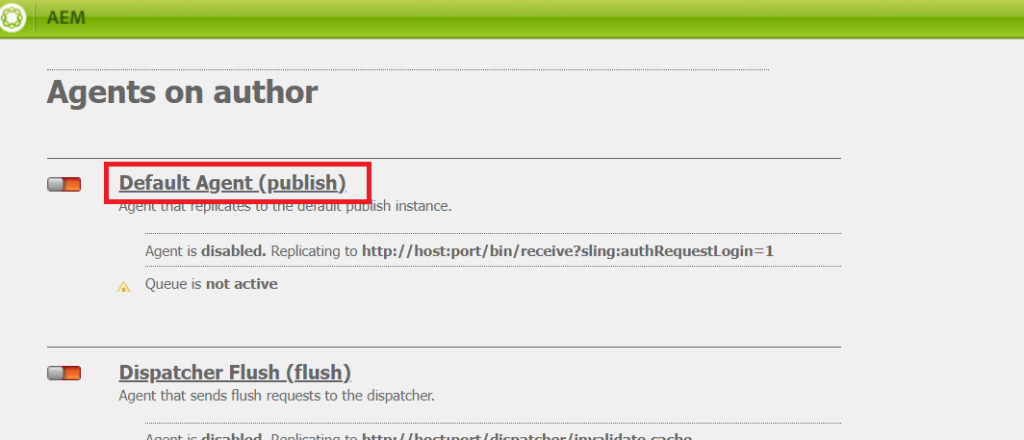
- Then click on “Edit” after Settings to open the Agent Settings dialog box to enter the details.
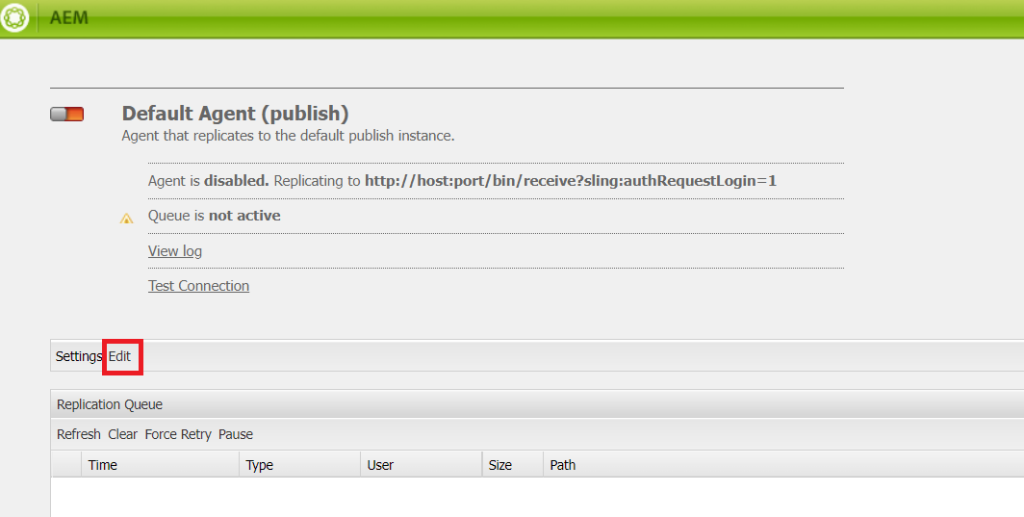
- In the “Agent Settings” dialog box –
On the “Settings” tab check “Enable” and remove all the text from “Agent User Id“.
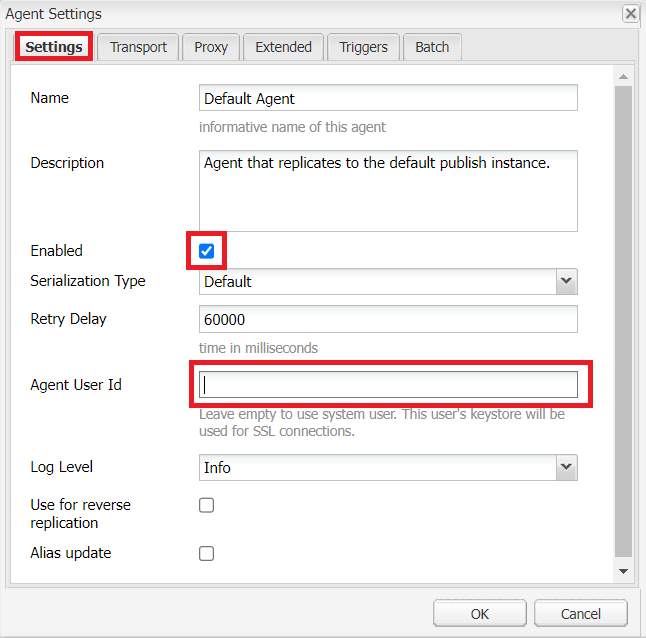
- On the “Transport” tab update The “URI” with the host name and port number.
(For Example:http://localhost:4503/bin/receive?sling:authRequestLogin=1) - And update the “User” and “Password“, which are your publish instance User Name and Password.
(For me: User: admin, Password: admin)
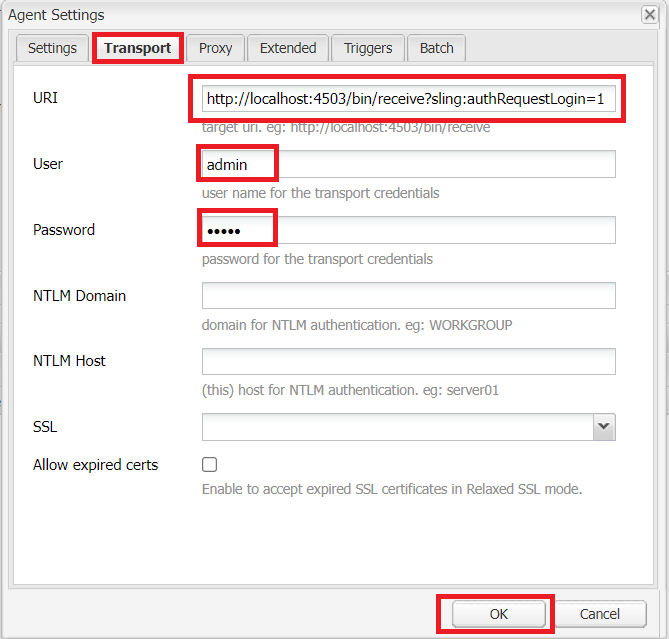
- Click on “OK” and then click on “Test Connection“
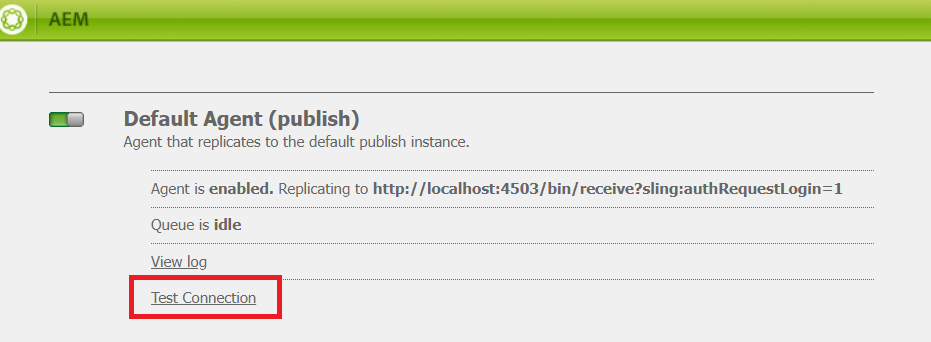
- If all are okay then you can see a page with “Replication test succeeded“
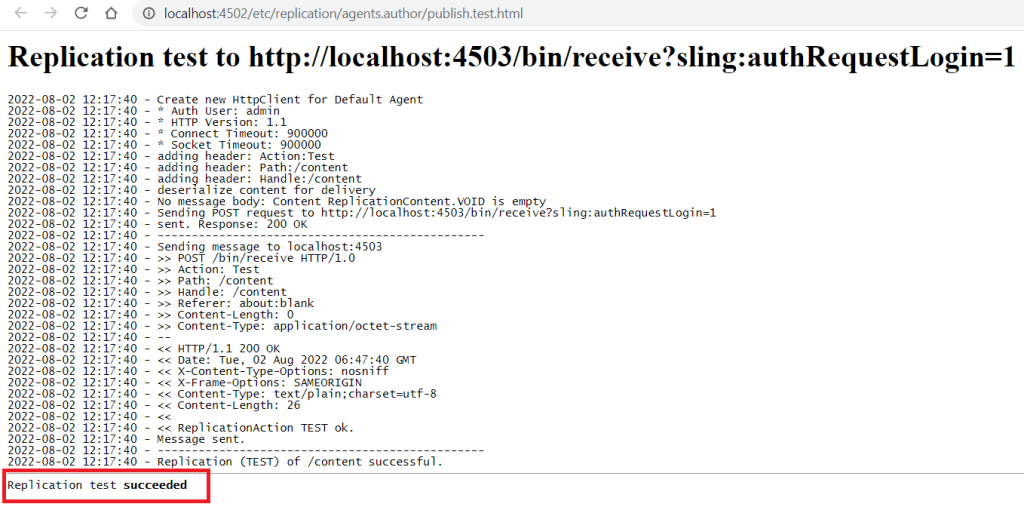
And you are ready to go!!!!
For testing, you can go to the author package manager, select a package and from the more option replicate the package.
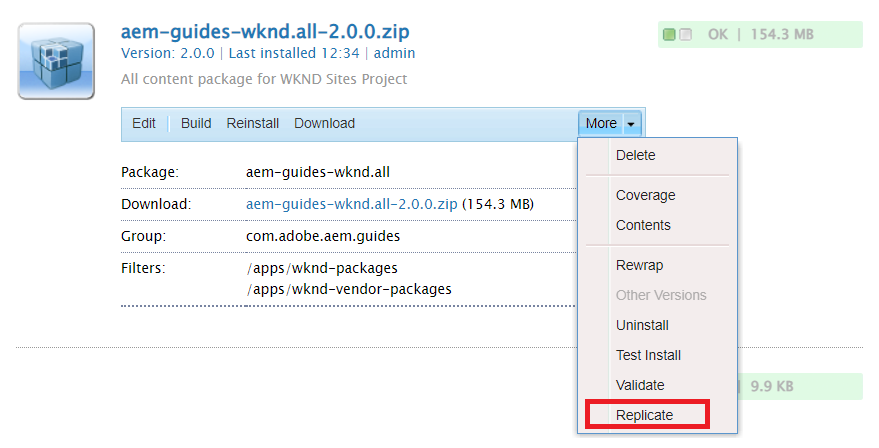
Happy Coding!
AEM Developer
Leave a Reply