1. Repo (FileVault):
Transfers filevault JCR content between the filesystem (unzipped content package) and a server such as AEM (running the package manager HTTP API). Great for development.
Similar to the vlt command line tool from jackrabbit-filevault, but faster, bash-script-only and with minimal dependencies.
Click Here for detailed documentation.
2. AEM Navigator (Chrome Extensions):
AEM Navigator is meant for AEM developers to ease them to navigate through various consoles easily and way faster.
Useful for AEM developers for easy navigation.Useful for Touch UI.
Click Here for detailed documentation.
3. SonarLint (Code Quality Check):
SonarLint is a Free and Open Source IDE extension that identifies and helps you fix quality and security issues as you code. Like a spell checker, SonarLint squiggles flaws and provides real-time feedback and clear remediation guidance to deliver clean code from the get-go.
Click Here for detailed documentation.
4. Adobe I/O CLI for Cloud Manager (aio-cli-plugin-cloudmanager):
If you are an Adobe Managed Service (AMS) customer or AEM as a Cloud Service customer, this Cloud Manager plugin for Adobe I/O CLI will come in very handy to interact with the same underlying capabilities exposed through the web UI in a fully programmatic fashion. It also enables you with some additional capabilities like setting up pipeline variables, environment variables, cancel running pipelines etc. It also helps to see tailing logs for DEV, QA, STAGE, and PROD (author and publish both) for real-time.
Click Here for detailed documentation.
5. AEM Debugging Configuration (IntelliJ and Eclipse):
- IntelliJ: Click “Store as project file” so that all the configurations get saved (under project file>.run). You can copy-paste and reuse all the configurations (paste .run file under your new project folder, don’t need to create configuration every time manually).
Even you can put the “.run” file in GitHub so that you don’t need to worry about configurations.
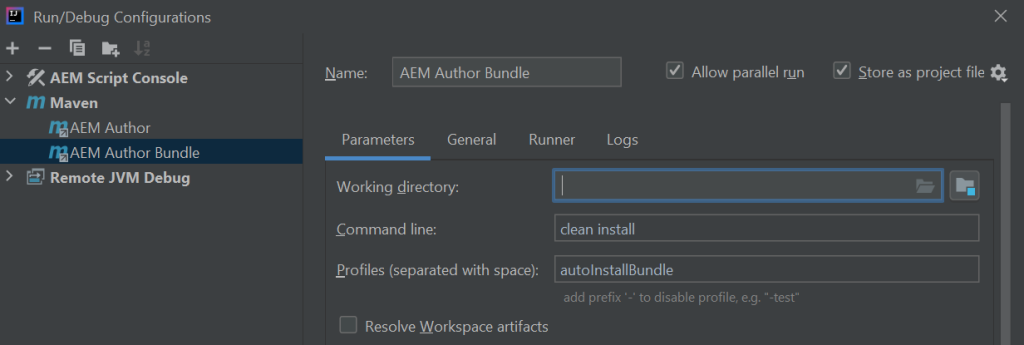
- Eclipse: All the configurations get saved under “.metadata/.plugins/org.eclipse.debug.core/.launches”.
You Can reuse them as well.

Happy Coding!