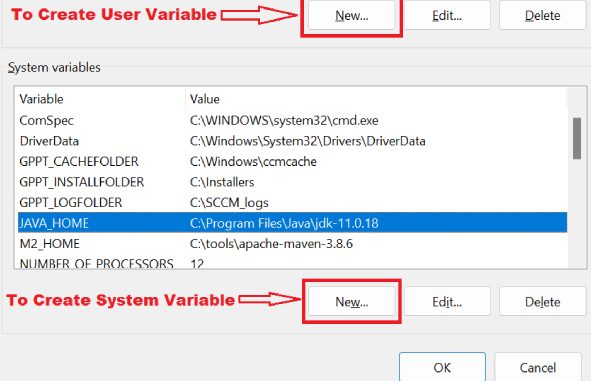
Content
- How to set environment variable in windows
- Example to set environment variable in windows
1. How to set environment variable in windows
- Search for the “System Environment” in windows search and open it.
- Open the “Advanced” tab and click on the “Environment Variables” button in the System Properties window.
- The Environment Variables window is divided into two sections. The “User Variables” section displays user-specific environment variables and “System Variables” displays system-wide environment variables. To add a variable, click the “New…” button under the appropriate section.
- Enter the variable name and value in the New User/System Variable prompt and click OK.
2. Example to set environment variable in windows
1. Search for the “System Environment” in windows search and open it.
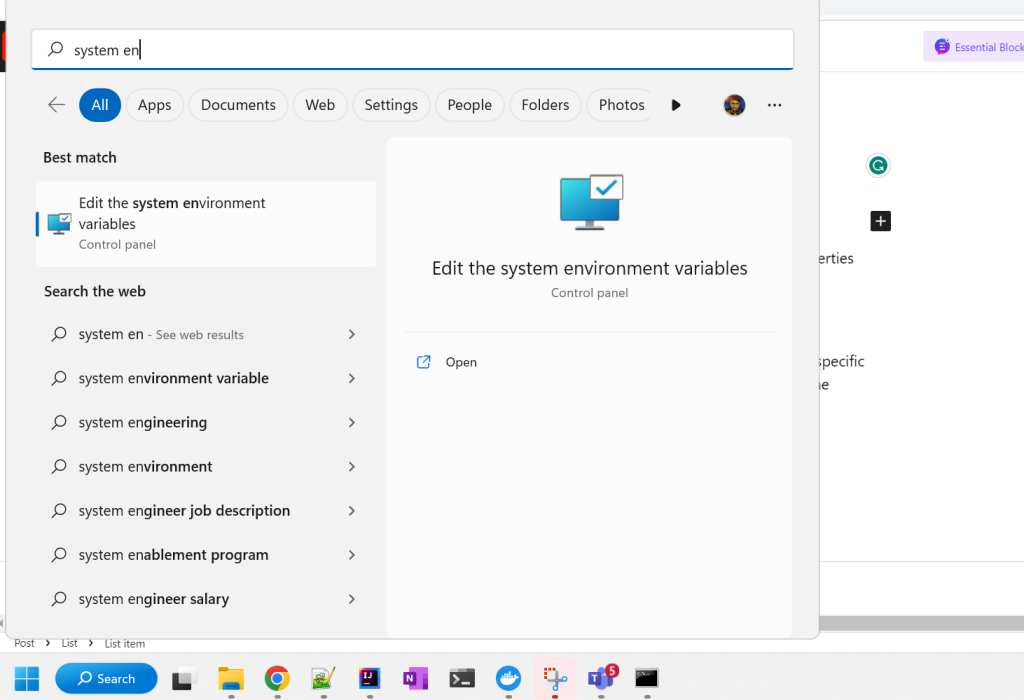
2. Open the “Advanced” tab and click on the “Environment Variables” button in the System Properties window.
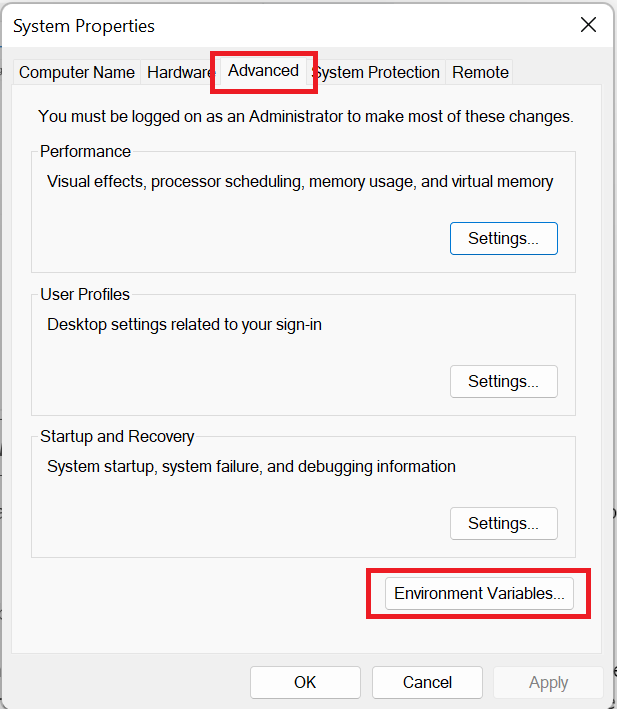
3. The Environment Variables window is divided into two sections. The “User Variables” section displays user-specific environment variables and “System Variables” displays system-wide environment variables. To add a variable, click the “New…” button under the appropriate section.
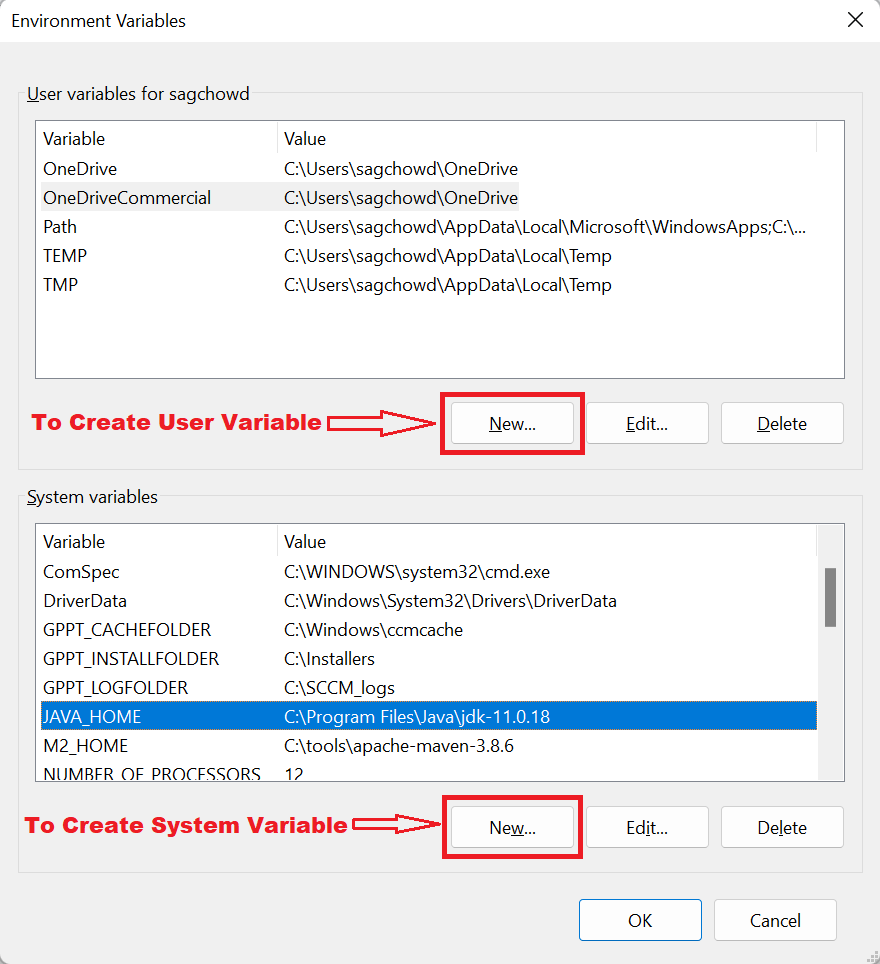
4. Enter the variable name and value in the New User/System Variable prompt and click OK.
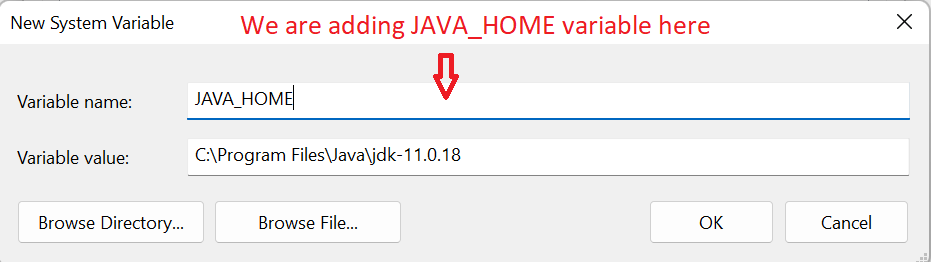
Happy Coding!
AEM Developer
Leave a Reply